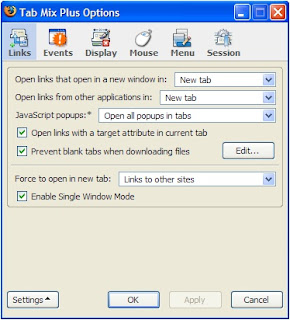Full XP Install
- download usb multiboot 10, a software use to copy installation file from original window CD and making USB drive bootable
- Unpack to any folder. THE PATH TO YOUR FOLDER MUST BE SIMPLE AND WITHOUT SPACES! (ex. c:\usb_multiboot_10)
- plug in your USB drive.
- ALL DATA ON YOUR STICK WILL BE ERASED! do some back up before running USB MultiBoot 10
- Run USB_MultiBoot_10.cmd. follow text description.
- Format utility will apear. Choose NTFS for USB drive more 4Gb and FAT16 for below 4Gb drive, Start format, Close after finishing to allow the DOS operations to continue.
- diamondsw: Using the “HP format” option works fine for any capacity, and you can use FAT32 without problems . This can be useful as more systems can read FAT32 than NTFS.
- NOTE: If you are doing this from a Vista or se7en machine, you may need to run PeToUSB.exe as adminstrator in order for this program to recognize the jump drive. (Right click PeToUSB.exe > Properties > Compatibility > “Run this program as an administrator” checked.)
- Set options 1 and 2. Set option 0 only if you want to use USB HDD instead of a USB stick/ SD card.
- Do not touch other options if you have no idea about it.
- Choose 3 after setting all other options. It will create the image and write it to the USB stick as well as making the USBstick / SD card bootable.
- Answer Yes to all questions that come up (these vary depending on options selected).
- When it finishes copying, remove your usb stick and insert it in the target system to install XP.
- When you turn on the PC,change boot device to usb drive (you can do this by boot select option or simply set boot from USB in CMOS setting ). You'll need to do this at each reboot until XP is fully installed and you've logged in.
- Choose Text installation at first time and GUI INSTALLATION AFTER REBOOT TWICE! - ( Choose step 1 to start installing, after reboot choose step two, after continued install press step 2 AGAIN to log into XP - As soon as you arrive at the Windows XP Desktop you can safely remove the USB drive
- If you get hal.dll not found errors, read carefully the last two last bullets!
- If you get 'ntldr is missing' or other boot errors after you have ran text installation make sure you have deleted ALL partitions during 'text installation' this includes the BIOS partition.
credit to eeeuser.com for the great tutorial